Command Line Switches (Taken from the FlashFXP help file)
FLASHFXP.EXE [-switches] [ftp:// or sitename or queuefile.fqf] [; ftp:// or sitename]
Examples:
Connecting to a single ftp server:
FLASHFXP.EXE ftp://ftp.sierra.com/
FLASHFXP.EXE Default Sites\Game Sites\Sierra On-Line, Inc.
Connecting to multiple ftp servers (maximum two):
FLASHFXP.EXE ftp://ftp.mozilla.org/; ftp://ftp.adobe.com/
FLASHFXP.EXE Default Sites\Commercial Sites\Mozilla; Default Sites\Commercial Sites\Adobe
Loading a saved queue file:
FLASHFXP.EXE "C:\My Documents\updatemysite.fqf"
You may use either -switch or /switch. Switch values *must* be quoted if they contain spaces (eg: -switch="some value").
All settings are temporary and effect the current FlashFXP session only.
When passing a site name to a command line switch each group is separated by a \ (forward slash) so if a site named "omega" was within a group called "alpha" you would use "\alpha\omega" to reference the site.
-get
Automatically begins transfer of file(s).
Example to load a queue and transfer it.
flashfxp.exe -get "c:\queue.fqf"
Example to download the file rfc959.txt to c:\my downloads\
flashfxp.exe -get -localpath="C:\My Downloads\" ftp://ftp.ripe.net/mirrors/rfc/rfc959.txt
-go
(same as -get).
-download
Enqueue a download and then transfer the queue. Must use Site Manager (no ftp:// links).
Example to download a folder
flashfxp.exe -download <sitename> -remotepath="\ftp\folder\" -localpath="c:\path\newfolder\"
-upload
Enqueue a upload and then transfer the queue. Must use Site Manager (no ftp:// links).
Example to upload a folder
flashfxp.exe -upload <sitename> -remotepath="\incoming\newfolder\" -localpath="c:\path\folder\"
-fxp
Enqueue a site to site transfer and then transfer the queue. Must use site manager (no ftp:// links).
Always use <Source>;<Destination>.
Example to FXP a folder
flashfxp.exe -fxp <sitename>;<sitename> -remotepath="\source\folder\" -remotepath="\target\folder\"
-raw="<command>"
Enqueue a raw command and then execute it on the server. This can be combined with the -c2 switch to close FlashFXP after performing the command.
Example:
flashfxp.exe "\alpha\omega" -raw="SITE WHO"
-max
Starts FlashFXP maximized.
-min
Starts FlashFXP minimized.
-tray
Starts FlashFXP in the system tray.
-lock="<password>"
Starts FlashFXP locked to the tray, using this password.
-lock
Starts FlashFXP locked to the tray, using your application security password.
(used in combination with -pass="<password>", see below).
-pass="<password>"
Enters your security password if your sites are protected (see: sites > security).
-savequeueWhen this parameter is combined with loading a queue file via the command line, it will update the original queue file on exit.
-savequeue="<filename>"
When this parameter is combined with loading a queue file via the command line, it will save the queue on exit using the defined filename.
-restorequeue
Restore the auto-saved queue from the last time you quit (can be used with -go to automatically resume your last session if interrupted).
-localpath="<path>"
Sets the local browser to this local path.
-remotepath="<path>"
Sets the remote browser to this remote path.
Can be used twice if connecting to 2 sites for FXP, use after each site name.
Example:
FlashFXP.exe "Site" -remotepath="/uploads/"
Example of using it twice when connecting to two sites:
FlashFXP.exe "Site 1" -remotepath="/uploads/";"Site 2" -remotepath="/downloads/"
-logfile="<path to logfile>"
Specifies an alternate file to save log information into.
-ruleset="<listname>"
Sets the default selective transfer rule set. (see: tools > selective transfer).
The listname parameter is name of the rule set.
Example where my rule set is named "only .txt files" which might be set to only include *.txt files:
FlashFXP.exe -ruleset="only .txt files"
-c<number>
On transfer complete, do the following:
0 = idle (default)
1 = disconnect site(s)
2 = quit flashfxp
3 = hang up modem
4 = hang up and quit flashfxp
5 = hang up and turn off computer
6 = turn off computer
7 = log off computer
8 = hibernate (if supported)
9 = sleep (if supported)
-datafolder="<path>"
Lets you select the working directory where your configurations and .dat files are loaded and stored.
-backup="<path\filename.fbk>"
Lets you backup your configurations and .dat files to a single file. Use the .fbk extension.
-import="<filename>"
Import a exported site list (.ftp type) into FlashFXP
Additional optional switches that can be combined with -import
-group="<group name>"
Allows the user to place the imported site into a specific group, nested grouping is supported by separating each group with a \ (forward slash) i.e. -group="websites\company x"
-yes
Will auto-overwrite any existing site in the same location with the same name, otherwise the user will be prompted to confirm the operation.
-exit
Will close FlashFXP after completing the import operation.
Additional command line examples:
If you want to automatically download a specific file from an FTP site:
FLASHFXP -get -localpath="C:\My Downloads\" ftp://ftp.ripe.net/mirrors/rfc/rfc959.txt
If you want FlashFXP to startup as a tray icon, automatically update your website, and close FlashFXP when it has finished:
FLASHFXP.EXE -tray -c2 -go updatemysite.fqf
If you want FlashFXP to startup maximized and ready to work on your website, you might do one of the following:
FLASHFXP.EXE -max My Website
FLASHFXP.EXE -max -localpath="C:\My Documents\My Website\" My Website -remotepath="/public_html/"
FLASHFXP.EXE -max -localpath="C:\My Documents\My Website\"
ftp://user:pass@ftp.domain.com/public_html/
If you want FlashFXP to connect to two sites and set their remote-path to a specific folder, you might do either of the following:
FLASHFXP.EXE Default Sites\Software Archives\Walnut Creek -remotepath="/pub/"; Default Sites\Software Archives\Sunsite -remotepath="/pub/"
FLASHFXP.EXE http://ftp.cdrom.com/ -remotepath="/pub/"; ftp://sunsite.unc.edu/ -remotepath="/pub/"
FLASHFXP.EXE http://ftp.cdrom.com/pub/; ftp://sunsite.unc.edu/pub/
If you want to restore and resume the last auto-saved session in the event of a power failure, you might put this shortcut in your Windows Startup folder:
FLASHFXP.EXE -min -restorequeue -go
If you want to prevent anyone from tampering with your transfer:
FLASHFXP.EXE -lock="xyzzy" -restorequeue -go
If you have set a security password set to encrypt your sites.dat (under Sites > Security), you can automatically enter your password with the following:
FLASHFXP.EXE -pass="foobar"
If you have a security password set and want to prevent anyone from tampering with your transfer:
FLASHFXP.EXE -pass="foobar" -lock -restorequeue -go

 喜歡
喜歡 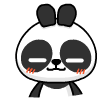 頂
頂 難過
難過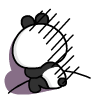 囧
囧 圍觀
圍觀 無聊
無聊



 王者榮耀賬號惡
王者榮耀賬號惡 MARVEL Strike
MARVEL Strike  2017年10月手游
2017年10月手游 比官居一品好玩
比官居一品好玩